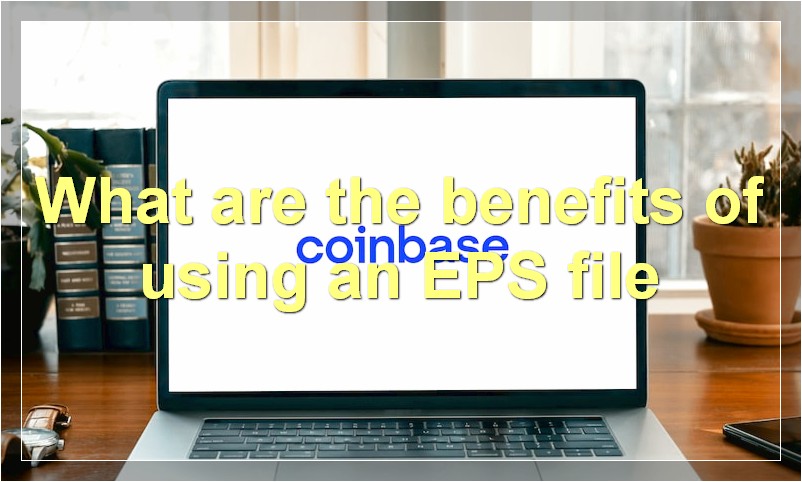If you’re a graphic designer, chances are you’ve come across an EPS file before. But what exactly is an EPS file? And what can you do with it? In this article, we’ll take a look at everything you need to know about EPS files.
What is an EPS file
An EPS file is a vector graphic file format used for storing images. The file format was developed by Adobe in the early 1990s and is now used by a number of different software programs.
EPS files are usually created in vector graphic editing programs such as Adobe Illustrator or CorelDRAW. The files can be opened in these programs and edited like any other vector graphic file.
EPS files can also be opened in some raster image editing programs such as Adobe Photoshop. However, the file will be converted to a raster image when it is opened in Photoshop. This means that the image will no longer be a vector graphic and cannot be edited as such.
The EPS file format is popular for use in printing applications. This is because the vector graphic format allows images to be resized without losing any quality. This makes EPS files ideal for use in print media where the final size of the image is unknown.
If you need to create or edit a vector graphic, then you will need to use a program that supports the EPS file format.
What are the benefits of using an EPS file
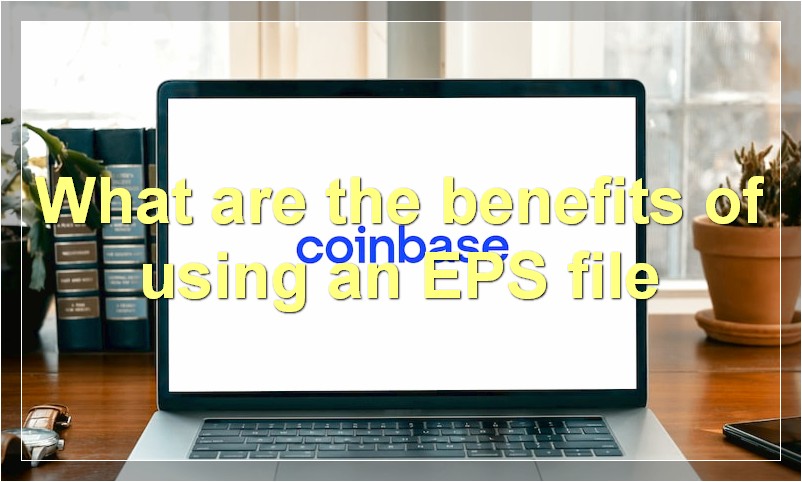
There are many benefits of using an EPS file over other file formats. One of the main benefits is that EPS files can be scaled to any size without losing quality, making them ideal for print design work. Additionally, EPS files can be opened and edited in vector-based editing software such as Adobe Illustrator, giving you more control over the design than with other file formats.
How do I create an EPS file
An EPS file is a graphics file saved in the Encapsulated PostScript (EPS) file format. EPS files can contain vector or bitmap images and can be used with desktop publishing software to add graphics to documents.
To create an EPS file, you will need a vector editing program like Adobe Illustrator or Inkscape. Once you have created your graphic in one of these programs, you can then save it as an EPS file.
When saving as an EPS file, you will need to choose the appropriate file format options. For example, you can choose whether to include a preview image and what type of compression to use. Once you have chosen your settings, simply click “Save” and your EPS file will be created.
How do I open an EPS file
If you need to open an EPS file, there are a few things you can try. One option is to use a vector editing program like Adobe Illustrator, CorelDRAW, or Inkscape. Another option is to convert the EPS file into another format using a file converter. Finally, you can try opening the EPS file in a text editor like Notepad++ to see if it contains any readable text.
What software can I use to open an EPS file
There are a few different ways that you can open an EPS file, but the most common way is to use a vector editing program like Adobe Illustrator, Inkscape, or CorelDRAW. These programs will let you view the EPS file as well as edit it if you need to.
If you don’t have a vector editing program, you can try using a raster editor like Adobe Photoshop or GIMP. These programs can open EPS files, but they’ll likely lose some of the quality since EPS files are meant to be used with vector programs.
Finally, there are a few online services that let you view EPS files for free. One example is Zamzar (www.zamzar.com). Just upload your EPS file to their website and they’ll convert it to a format that you can view in your browser.
What is the best way to convert an EPS file to another format
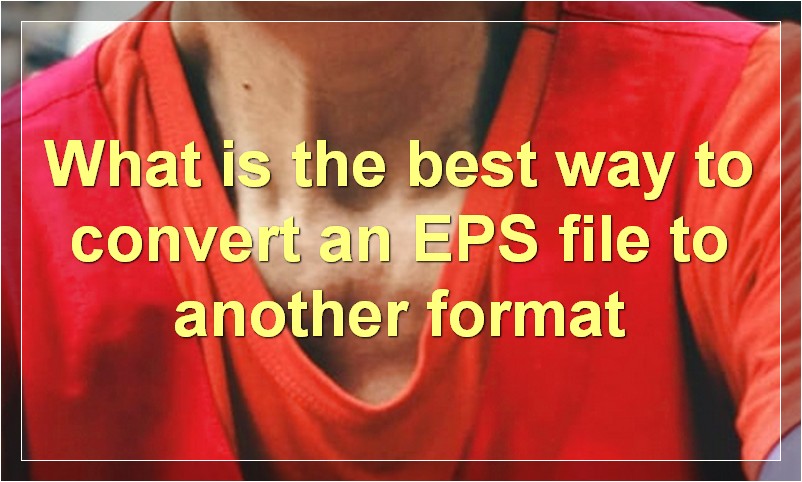
There are a number of ways that you can convert an EPS file to another format. One way is to use a free online converter. This will allow you to convert your EPS file to a variety of different formats, including PNG, JPG, and PDF.
Another way to convert your EPS file is to use a paid converter. These converters typically have more features than free online converters, and can often convert your files to a wider range of formats. However, they can be more expensive than free online converters.
Finally, you can also use a vector editing program to convert your EPS file. These programs typically have a wide range of features and can be used to convert your EPS file to a variety of different formats. However, they can be more expensive than both free online converters and paid converters.
How can I edit an EPS file
There are a few methods you can use to edit an EPS file. One popular method is to use Adobe Illustrator. With Illustrator, you can open the EPS file and then make changes to it. You can also use a program like Photoshop to edit EPS files.
What is the difference between an EPS file and a PDF file
An EPS file is a vector file format that is used for storing graphics. A PDF file, on the other hand, is a raster file format that is used for storing documents. The main difference between the two file formats is that a PDF file can be opened and viewed on any device, while an EPS file can only be opened on a vector editing program.
Can I print an EPS file
EPS files are vector files that can be opened in Adobe Illustrator and other vector editing software. They are usually created in Adobe Photoshop or another graphics program that allows you to save files in this format. EPS files can be scaled to any size without losing quality, making them ideal for print projects.
How do I save an EPS file
When you need to save a file as an EPS, or Encapsulated PostScript, you will first need to open up the document in the program you are using. For example, if you are using Adobe Photoshop, you will go to File > Save As. In the drop-down menu next to “Save As Type”, scroll down and select EPS. If you’re using Microsoft Word, click on File > Save As > Computer > Browse. Next to “Save as type”, select EPS. Give your file a name and then click Save.