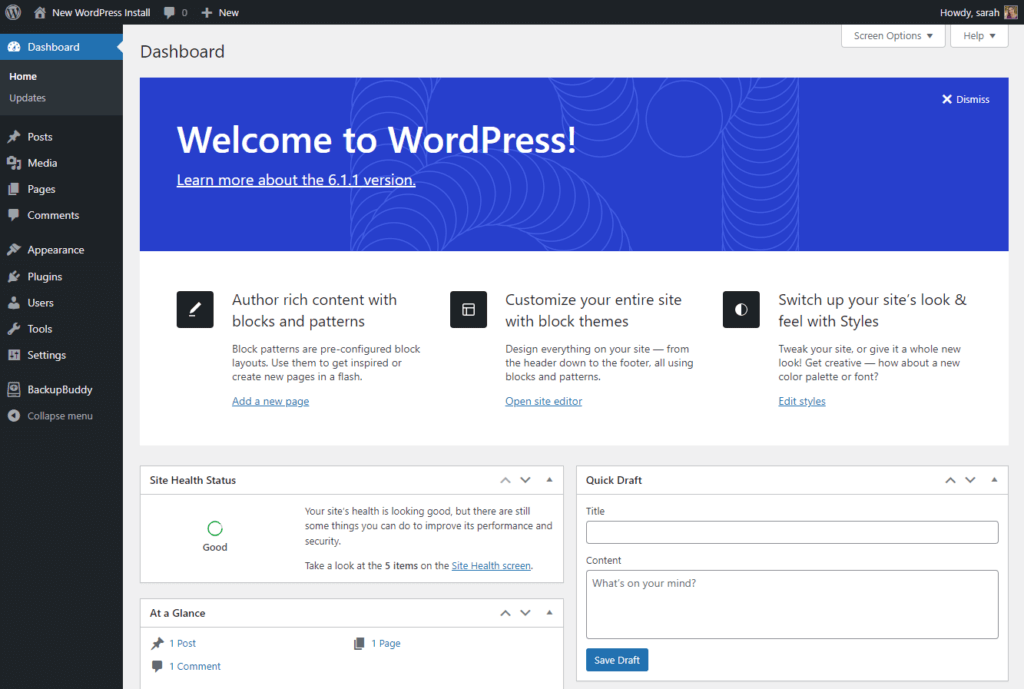WordPress is an open-source content management system (CMS) that enables users to create a website or blog from scratch, or improve an existing website. WordPress is written in PHP and uses a MySQL database.
What are the benefits of using WordPress?
WordPress is a popular CMS for many reasons:
* It’s free and open source.
* It’s easy to use. Even someone with no technical skills can create a website using WordPress.
* There are thousands of themes and plugins available for WordPress, so you can easily customize your website to suit your needs.
* WordPress is used by some of the biggest brands in the world, including Forbes, The Guardian, and TechCrunch.
How to Make a Custom WordPress Website
Making a custom WordPress website is not as hard as you might think. In fact, it’s actually quite easy if you follow these simple steps.
- Choose a domain name and hosting provider.
- Install WordPress on your hosting account.
- Find a WordPress theme that you like.
- Install the WordPress theme on your website.
- Customize the WordPress theme to your liking.
- Add plugins to add extra functionality to your website.
- Add content to your website (pages, posts, etc.).
- Promote your website and attract visitors.
Making a custom WordPress website is not as difficult as it may seem at first glance. If you follow the steps outlined above, you’ll have no trouble creating a beautiful and functional WordPress website that meets all of your needs.
How to Log in to Your WordPress Site
If you’re new to WordPress, or just haven’t done it in a while, logging in can seem a little daunting. But don’t worry! We’re here to help. In this article, we’ll walk you through the process step by step, so you can get back to creating content for your site.
First, you’ll need to know your login URL. If you installed WordPress yourself, you can find this by adding /login/ to the end of your site’s URL. For example, if your site is example.com, your login URL would be example.com/login/.
If you’re not sure what your login URL is, don’t worry! You can always ask your host or look it up in your hosting control panel.
Once you have your login URL, go ahead and open it in your browser. You should see a screen like this:
All you need to do is enter your username and password, and then click the “Log In” button. If you can’t remember your password, you can click the “Lost Your Password?” link to reset it.
And that’s it! Once you’re logged in, you’ll be taken to the WordPress Dashboard, where you can start managing your site.
WordPress.org Vs WordPress.com: Which is Right for You
You may be wondering which platform is right for you: WordPress.org or WordPress.com. Both have their pros and cons, so it’s important to understand the difference between the two before making a decision.
WordPress.org is a content management system (CMS) that you can install on your own web server. This gives you complete control over your website, including the ability to install custom themes and plugins. You’ll also need to pay for your own web hosting and domain name.
On the other hand, WordPress.com is a hosted solution that takes care of all of the technical aspects for you. You don’t need to worry about installing or managing anything – just create an account and start blogging! However, you are limited in terms of customization options and will need to upgrade to a paid plan if you want to use your own domain name.
So, which one should you choose? It really depends on your needs and preferences. If you want complete control over your website and don’t mind dealing with the technical aspects, WordPress.org is a great option. However, if you want a simple, hassle-free solution, WordPress.com might be better suited for you.
WordPress Hosting: How to Choose the Right Provider
- Do your research. Research is essential when choosing a WordPress hosting provider. Read reviews and compare features to find the best provider for your needs.
- Consider your budget. WordPress hosting providers vary in price, so it’s important to consider your budget when making a decision.
- Compare features. When comparing WordPress hosting providers, be sure to compare features such as the amount of storage space, bandwidth, and email accounts included.
- Choose a provider with good customer support. When something goes wrong with your website, you’ll want to be able to contact customer support for help. Be sure to choose a WordPress hosting provider with good customer support.
- Make sure the provider offers a money-back guarantee. You should always be able to get your money back if you’re not satisfied with the service you receive.
How to Download and Install WordPress
- Click download WordPress.
- Unzip the file and upload it to your server.
- Create a MySQL database for WordPress on your web server.
- Run the WordPress installation script by accessing wp-admin/install.php in your web browser.
- Follow the instructions on the screen to complete the installation.
7 Best Free WordPress Themes
- Hestia
Hestia is a great free option for small businesses, startups, and even personal websites. It boasts a simple, clean design that is easy to navigate. The front page features a large header image with call-to-action buttons, followed by sections for your services, products, testimonials, and more. Hestia is also responsive and retina-ready, so it looks great on all devices.
- Zelle
Zelle is a beautiful free WordPress theme with a modern and minimalist design. It’s perfect for creative businesses, online stores, and personal websites. The homepage features a large header image with call-to-action buttons, followed by sections for your portfolio, about us, services, and more. Zelle is responsive and easy to customize, so you can create a unique website that represents your brand.
- Sydney
Sydney is a popular free WordPress theme that’s perfect for businesses of all sizes. It comes with a large header image on the homepage, followed by sections for your services, products, testimonials, and more. Sydney is responsive and easily customizable, so you can create a website that looks great on all devices.
- Astra
Astra is a fast and lightweight WordPress theme that’s perfect for businesses of all sizes. It comes with a variety of pre-built layouts that you can use to create a unique website that represents your brand. Astra is also responsive and easy to customize, so you can create a website that looks great on all devices.
- OceanWP
OceanWP is a popular free WordPress theme that’s perfect for businesses of all sizes. It comes with a variety of pre-built layouts that you can use to create a unique website that represents your brand. OceanWP is also responsive and easy to customize, so you can create a website that looks great on all devices.
- Spacious
Spacious is a great free WordPress theme for businesses of all sizes. It comes with a clean and spacious design that’s easy to navigate. The homepage features a large header image with call-to-action buttons, followed by sections for your services, products, testimonials, and more. Spacious is also responsive and easy to customize, so you can create a website that looks great on all devices.
- Shop Isle
Shop Isle is a beautiful free WordPress theme perfect for online stores. It comes with a clean and minimalist design that’s easy to navigate. The homepage features a large header image with call-to-action buttons, followed by sections for your latest products, featured products, and more. Shop Isle is responsive and easy to customize, so you can create a unique website that represents your brand.
How to Choose the Right WordPress Plugin
- The WordPress plugin directory is a great place to start looking for plugins. It contains over 50,000 plugins, so it can be a bit overwhelming at first. The best way to narrow down your options is to think about what you need the plugin to do.
2. Once you know what you need the plugin to do, take a look at the ratings and reviews. This will give you a good idea of which plugins are popular and well-supported.
3. Another important consideration is compatibility. Make sure to check that the plugin is compatible with your version of WordPress.
4. Once you’ve found a few plugins that meet your needs, it’s time to test them out. Install the plugins and try them out on a test site. This will help you see how they work in real life and decide which one is the best for you.
How WordPress Support Can Help You
WordPress is one of the most popular site-building and content management platforms in the world. According to a recent study, WordPress powers more than 26% of all websites on the internet.
If you’re running a business, chances are good that you’re using WordPress to power your website. And if you’re using WordPress, you might occasionally need some help from a WordPress support team.
There are a lot of benefits to working with a WordPress support team. Here are just a few of the ways that WordPress support can help you grow your business:
- They Can Help You Save Time
If you’re running a business, you probably don’t have a lot of extra time on your hands. And if you’re trying to build or maintain a WordPress website, that can take up even more of your time.
Working with a WordPress support team can help you save time by taking care of some of the tasks that you would otherwise have to do yourself. For example, they can help you install plugins, set up your theme, and troubleshoot any errors that you might encounter.
- They Can Help You Make Money
A good WordPress support team can also help you make money by increasing your website’s conversion rate. They can do this by helping you choose the right plugins and themes for your site, and by providing helpful tips on how to optimize your site for conversions.
- They Can Help You Avoid Costly Mistakes
Trying to figure out WordPress on your own can often lead to costly mistakes. For example, you might accidentally delete a critical file or make a change that breaks your site.
Working with a WordPress support team can help you avoid these kinds of mistakes by providing guidance and advice on how to use WordPress safely and effectively.
- They Can Help You Get More Traffic
If you want to grow your business, you need to get more traffic to your website. And a good WordPress support team can help you do just that by providing SEO tips and advice on how to promote your site effectively.
- They Can Help You Increase Customer Satisfaction
Finally, a good WordPress support team can help you increase customer satisfaction by providing fast and effective customer service. If your customers ever have any problems with your website, they’ll be able to rely on your support team to help them resolve those issues quickly and efficiently.
Overall, there are lots of benefits to working with a WordPress support team. If you’re running a business and using WordPress to power your website, it’s definitely worth considering working with a support team to help you grow your business.
How to Optimize Your WordPress Site for Seo
In 8 Easy Steps
It’s no secret that SEO and WordPress go hand-in-hand.
After all, WordPress is one of the most SEO friendly content management systems available. However, there are still a few things you can do to optimize your WordPress site for even better search engine visibility.
Here are 8 easy steps to get started:
- Choose a SEO Friendly WordPress Theme
When it comes to WordPress themes, not all themes are created equal. Some themes are better optimized for search engines than others. If you want your WordPress site to be as search engine friendly as possible, then you’ll need to choose a theme that is designed with SEO in mind.
- Install Yoast SEO Plugin
Yoast SEO is a must have plugin for any WordPress site that wants to rank high in the search engines. It allows you to easily optimize your website for specific keywords and phrases, and also provides valuable insights on how to improve your website’s overall SEO.
- Optimize Your Site Title and Meta Description
Your site title and meta description are what appear in the search engine results pages (SERPs), so it’s important to make sure they’re optimized for your target keywords. In Yoast SEO, you can easily edit your site title and meta description under the “General” tab.
- Use Keywords Throughout Your Site
In order for your website to rank for certain keywords, it’s important to use those keywords throughout your site. This includes using them in your posts, pages, titles, and meta descriptions. However, don’t go overboard with keyword stuffing as this can actually hurt your SEO.
- Add Alt Text to Your Images
Adding alt text to your images is a great way to give your website an extra boost in the search engines. Not only will it help your images rank higher in image search results, but it will also help improve the overall accessibility of your site.
- Create XML Sitemaps
XML sitemaps are a great way to help search engines index all of the pages on your website. Yoast SEO automatically generates XML sitemaps for your site and submits them to Google and Bing whenever you add or remove a page from your website.
- Link Internally Whenever Possible
Linking to other pages on your website is a great way to help improve your website’s overall link popularity and PageRank. Whenever you add a new post or page to your site, be sure to link back to other relevant articles on your website.
- Monitor Your Website’s Performance in Google Search Console
Google Search Console is a free tool that allows you to see how your website is performing in the search engines. It also provides valuable insights into any potential issues that may be holding back your website’s ranking potential.