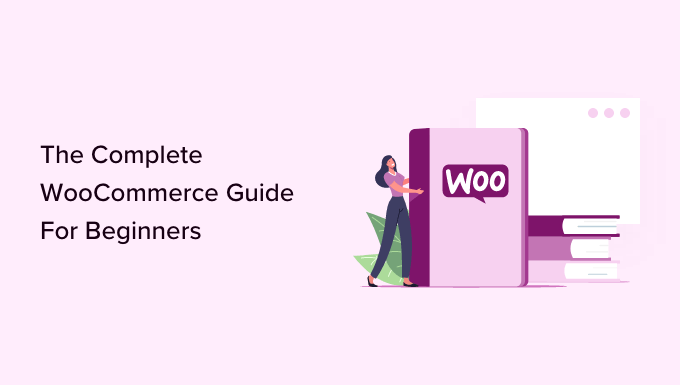Installing Woocommerce is easy. Just download the plugin and follow these instructions:
1.Upload the WooCommerce plugin to your WordPress site.
2.Activate the plugin.
3.Go to WooCommerce > Settings and configure the plugin settings.
4.You’re ready to start selling products!
There are a few things you should do before you start selling products on your WooCommerce store. Here are some tips:
- Choose the right hosting for your WooCommerce store. We recommend using WordPress hosting that is optimized for WooCommerce.
- Pick a theme that is compatible with WooCommerce. not all WordPress themes are compatible with WooCommerce, so make sure to check before you buy.
- Install essential plugins for your WooCommerce store. We recommend using the following plugins: Jetpack, Yoast SEO, and WPForms.
- Set up your payment methods. Woocommerce offers a number of different payment options, so choose the one that’s right for your business.
- Configure your shipping options. You’ll need to set up your shipping rates and choose which shipping methods you want to offer customers.
- Add your products to your WooCommerce store. You can add simple products, variable products, digital products, and more.
- Set up your tax options. You’ll need to choose which taxes you want to charge customers and configure your tax settings in WooCommerce.
- Choose a checkout option. There are a few different ways to set up checkout on WooCommerce, so choose the one that’s right for your store.
- Install an SSL certificate on your site. This is optional but recommended, as it will help keep your customer’s information secure.
- Test everything! Before you open your store for business, make sure to test everything out thoroughly so you can be sure everything is working correctly.
What is Woocommerce
Woocommerce is a eCommerce plugin for WordPress. It is used to turn a WordPress site into an online store. Woocommerce is used by over 3 million websites and is one of the most popular eCommerce plugins available.
Some of the features of Woocommerce include:
– sell physical and digital products
– manage inventory
– take payments via PayPal, credit card, or bank transfer
– calculate shipping costs
– set up tax rates
– create coupon codes
– track orders and customers
Which is Better Woocommerce or Shopofu
The short answer is: it depends.
Both Woocommerce and Shopify are great ecommerce platforms. They each have their own pros and cons, and which one is better for you will depend on your specific needs and requirements.
Here’s a quick overview of each platform:
Woocommerce is a free, open-source ecommerce plugin for WordPress. It’s extremely flexible and customizable, making it a great option for businesses with specific needs and requirements. However, because it’s built on top of WordPress, it can be a bit more difficult to use than some of the other options out there.
Shopify is a paid ecommerce platform that’s designed to be easy to use and scalable. It’s a great option for businesses that are just getting started with ecommerce, or for businesses that need a platform that can grow with them. However, because it’s a paid platform, it can be more expensive than some of the other options out there.
So, which one is better? Woocommerce or Shopify?
Again, it depends on your specific needs and requirements. If you need a flexible and customizable platform, then Woocommerce is a great option. If you need an easy-to-use platform that’s scalable, then Shopify is a great option.
Woocommerce Vs Shopify
It’s no secret that eCommerce platforms are a dime a dozen. In fact, it seems like there’s a new one popping up every day. But when it comes to choosing the right platform for your business, it can be tough to wade through all of the options.
That’s why we’ve put together this handy guide comparing two of the most popular eCommerce platforms out there: WooCommerce and Shopify.
Both WooCommerce and Shopify are great platforms with a lot to offer businesses of all sizes. But which one is the best fit for your business? Let’s take a closer look at each platform to find out.
WooCommerce
WooCommerce is a free WordPress plugin that turns your WordPress website into an online store. It’s extremely popular, powering over 30% of all online stores.
WooCommerce is a great option for businesses that already have a WordPress website or blog because it’s easy to set up and integrates seamlessly with your existing website. Plus, there are thousands of WooCommerce themes and plugins available to help you customize your store exactly the way you want it.
One of the biggest advantages of WooCommerce is that it’s free to use. You only have to pay for things like hosting, domain names, and premium plugins or themes. This makes it a great option for businesses on a budget.
Another advantage of WooCommerce is that it gives you complete control over your store. You can add or remove features, change the design, and basically do whatever you want with it. This flexibility can be both a good and a bad thing – it’s great if you know what you’re doing, but can be overwhelming if you don’t have much experience with website development or design.
Shopify
Shopify is a paid eCommerce platform that offers everything you need to create an online store, including a website builder, hosting, shopping cart software, and more. It’s one of the most popular eCommerce platforms out there, powering over 1 million stores worldwide.
One of the biggest advantages of Shopify is that it’s very user-friendly, even if you don’t have any experience with web development or design. It’s also extremely scalable, so it can grow with your business as it expands.
Another advantage of Shopify is that it includes hosting and security as part of its monthly fee. This means you don’t have to worry about setting up or paying for hosting yourself, and your store will be automatically backed up and protected from attacks.
However, one downside of Shopify is that it’s a bit more expensive than some other eCommerce platforms – its basic plan starts at $29 per month. Plus, if you want to use Shopify Payments (its built-in payment processing system), you’ll be charged an additional 2% per transaction.
How to Choose the Right Payment Gateway for Your Woocommerce Store
When it comes to setting up a Woocommerce store, one of the most important decisions you will have to make is choosing the right payment gateway. There are a lot of different options out there, and it can be tough to know which one is right for you. Here are a few things to keep in mind when you are choosing a payment gateway for your Woocommerce store:
- Make sure the payment gateway is compatible with Woocommerce. There are a lot of different payment gateway providers out there, but not all of them are compatible with Woocommerce. Be sure to check that the provider you are considering offers a Woocommerce plugin or extension before you commit to using their services.
- Consider your needs. What are you looking for in a payment gateway? Do you need something that is simple and easy to use? Or are you looking for a gateway that offers more features and options? Consider your needs carefully before making a decision.
- Compare pricing. Payment gateway providers usually charge a monthly fee, so be sure to compare pricing before making your final decision. You should also find out if there are any transaction fees associated with using the gateway.
- Read reviews. When you are considering any type of service provider, it is always a good idea to read reviews from other customers. This will give you a sense of what others have experienced with the company and whether or not they would recommend their services.
- Ask questions. If you have any questions about a particular payment gateway provider, be sure to contact them directly and ask. They should be able to answer any questions you have and help you make the best decision for your Woocommerce store.
How to Choose the Best Woocommerce Hosting for Your Online Store
When it comes to hosting your website on WooCommerce, there are a few things you need to take into account to ensure you choose the best option for your business. In this article, we will discuss what you need to look for in a good WooCommerce host, as well as some of the best options available on the market today.
The first thing you need to consider when choosing a WooCommerce host is the type of hosting that will best suit your needs. There are three main types of hosting available for WooCommerce websites: shared hosting, virtual private servers (VPS), and dedicated servers.
Shared hosting is the most popular option for small businesses because it is the most affordable. With shared hosting, your website shares a server with other websites, which can save you money. However, it is important to note that shared hosting can be slower than other types of hosting because your website is sharing resources with other websites.
Virtual private servers (VPS) offer more resources than shared hosting, but they are still relatively affordable. With VPS hosting, your website is housed on its own server, which means you have more control over the resources your website has access to. However, VPS hosting can be more expensive than shared hosting because you are paying for the entire server.
Dedicated servers are the most expensive option but offer the most resources and flexibility. With dedicated hosting, your website is the only website on the server, which gives you full control over the resources and performance of your website. Dedicated servers are perfect for large businesses or websites with high traffic levels.
Once you have decided on the type of hosting that will best suit your needs, the next step is to choose a reputable WooCommerce host. There are a few things you should look for when choosing a host for your WooCommerce website:
– Make sure the host offers reliable customer support. You should be able to contact customer support 24/7 in case you have any problems with your website.
– Choose a host that offers a money-back guarantee. This will allow you to try out the host’s services without risk.
– Make sure the host offers a variety of features that will benefit your WooCommerce website. Some features to look for include unlimited storage space, unlimited bandwidth, a free SSL certificate, and more.
– Choose a host that offers competitive pricing. You should be able to find a host that offers a good price for the features and resources you need.
How to Use Mysql to Improve Woocommerce Returns
We all know that first impressions are important, but in the business world, first sales are what counts. That’s why it’s critical for eCommerce businesses to have a solid returns policy in place – one that not only protects their bottom line but also provides a positive customer experience.
A key part of any good returns policy is making it easy for customers to process their return and get their refund as quickly as possible. That’s where MySQL comes in.
MySQL is a database management system that helps businesses keep track of their data. By using MySQL to store information about returns, businesses can streamline their return process and make it more efficient.
Here’s how to use MySQL to improve your Woocommerce returns:
- Use MySQL to store customer information
When a customer initiates a return, they’ll need to provide their contact information. This can be stored in a MySQL database so you can easily access it when you need to process the return.
- Use MySQL to keep track of product information
It’s also important to keep track of the product being returned. This includes the product name, SKU, price, and other relevant details. This information can be stored in a MySQL database so you can easily reference it when processing the return.
- Use MySQL to track return status
Once a return is initiated, it’s important to keep track of its status so you know when it’s been processed and the refund has been issued. This information can be stored in a MySQL database so you can easily check the status of each return.
- Use MySQL to generate return labels
In order to streamline the returns process, you can use MySQL to generate return labels. This way, customers can simply print out the label and attach it to their package. The label will include all of the necessary information for processing the return.
- Use MySQL to create reports
Finally, you can use MySQL to create reports on your returns activity. This can be helpful for analyzing your return rate and identifying any areas that need improvement.
How to Move the Category Image in Woocommerce
If you’re using WooCommerce to power your online store, you may have noticed that the category image is displayed on the right side of the page, next to the product name and price. While this may work well for some stores, others may prefer to move the category image elsewhere on the page.
Luckily, WooCommerce makes it easy to change the position of the category image with a few simple steps:
- Login to your WordPress Dashboard and go to Appearance > Editor.
- On the right hand side, you will see a list of files that make up your theme. Locate and open the file called “category.php”.
- Find the line of code that says “echo woocommerce_get_template( ‘loop/category-image.php’ );”.
- Cut this line of code and paste it into the location on the page where you would like the category image to appear.
- Save your changes and preview your category pages to see the new placement of the category image.
How to Restrict Woocommerce Shop Page Using Indeed Membership Pro
If you’re using the Indeed Membership Pro plugin for Woocommerce and want to restrict access to your shop page, there are a few steps you’ll need to follow. In this tutorial, we’ll show you how to do just that.
First, you’ll need to create a new rule in the Membership Pro plugin. To do this, go to Memberships -> Add New and create a new rule. Give your rule a name, such as “Shop Page Access” and then scroll down to the “Content Restriction” section. Here, you’ll need to select the “All content” option and then click on the “Add Rule” button.
Next, you’ll need to edit the WooCommerce shop page. To do this, go to Pages -> All Pages and find the WooCommerce shop page. Edit this page and scroll down to the “Membership Options” section. Here, you’ll need to select the “Deny access” option for both the “View Page” and “Purchase Page” options.
Finally, Save your changes and that’s it! Your WooCommerce shop page will now be restricted according to your new rule.